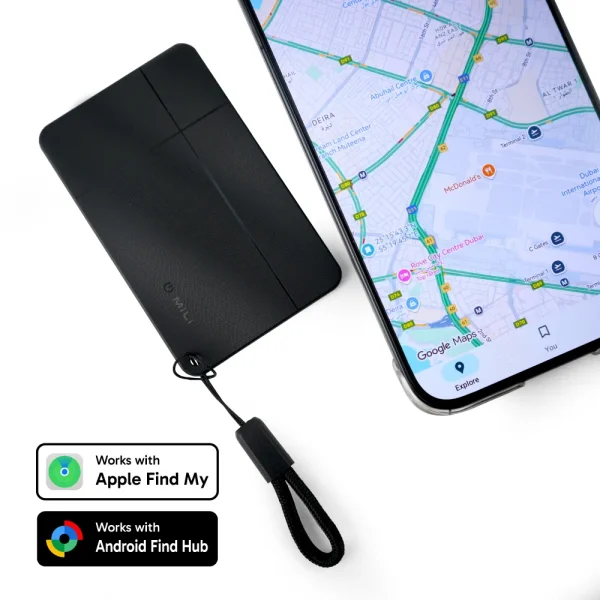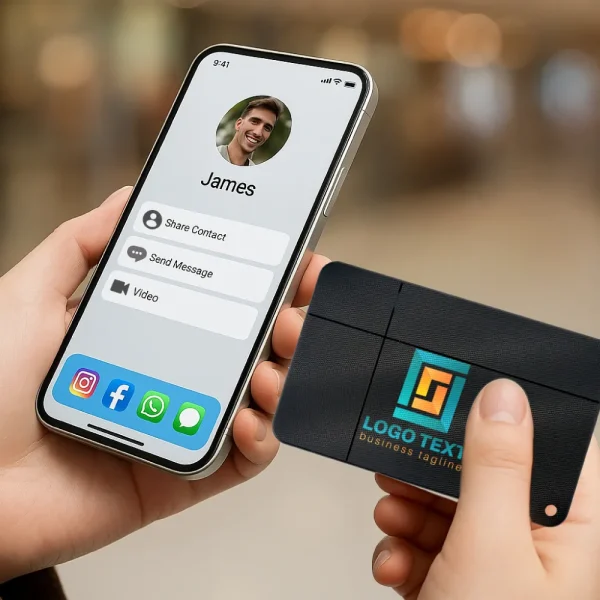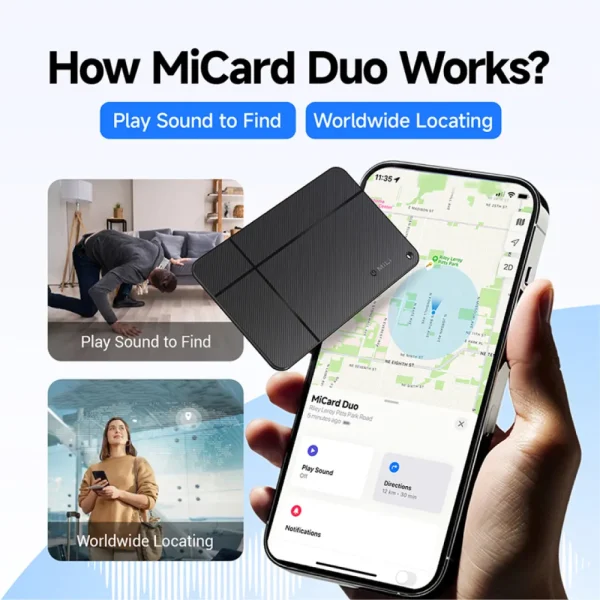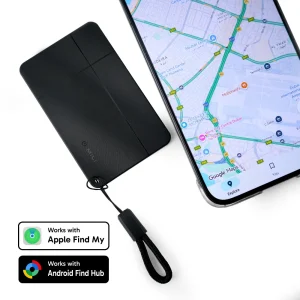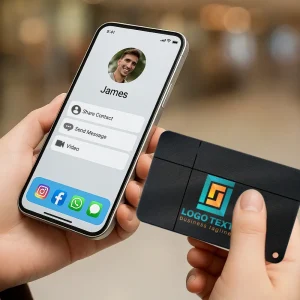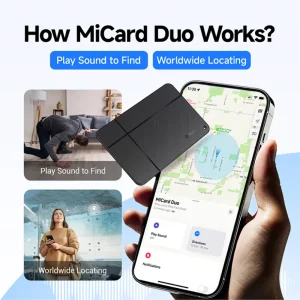GPS Tracker, Air Tags, Anti-Loss & Digital NFC Business Card
- Material: ABS Plastic | Item Size: 80 × 2.5 x 50 mm | Item Weight: 0.012 kg (12 grams)
- Key Features: Global GPS Tracking | Play Sound to Find | NFC Technology | Wireless Charging | Waterproof & Dustproof.
- Perfect For: Keys | Wallets | Bags | Luggage | Pets | Vehicles | Kids And more…
Packaging Details | ||
|---|---|---|
| Pcs in Carton Box | Carton Weight | Carton Box Size |
| 90 | 3.5 kg | 33 x 21.5 x 25 cm |
GPS Tracker Printing Option
- UV Printing
Download low res image
Download all images As a zip
Download printing instruction As a pdf
Download Product Sheet
- Description
- Printing Area Details & Dimension
- User Manual and Presentation
- Packaging Details
Description
Printing Area Details & Dimension
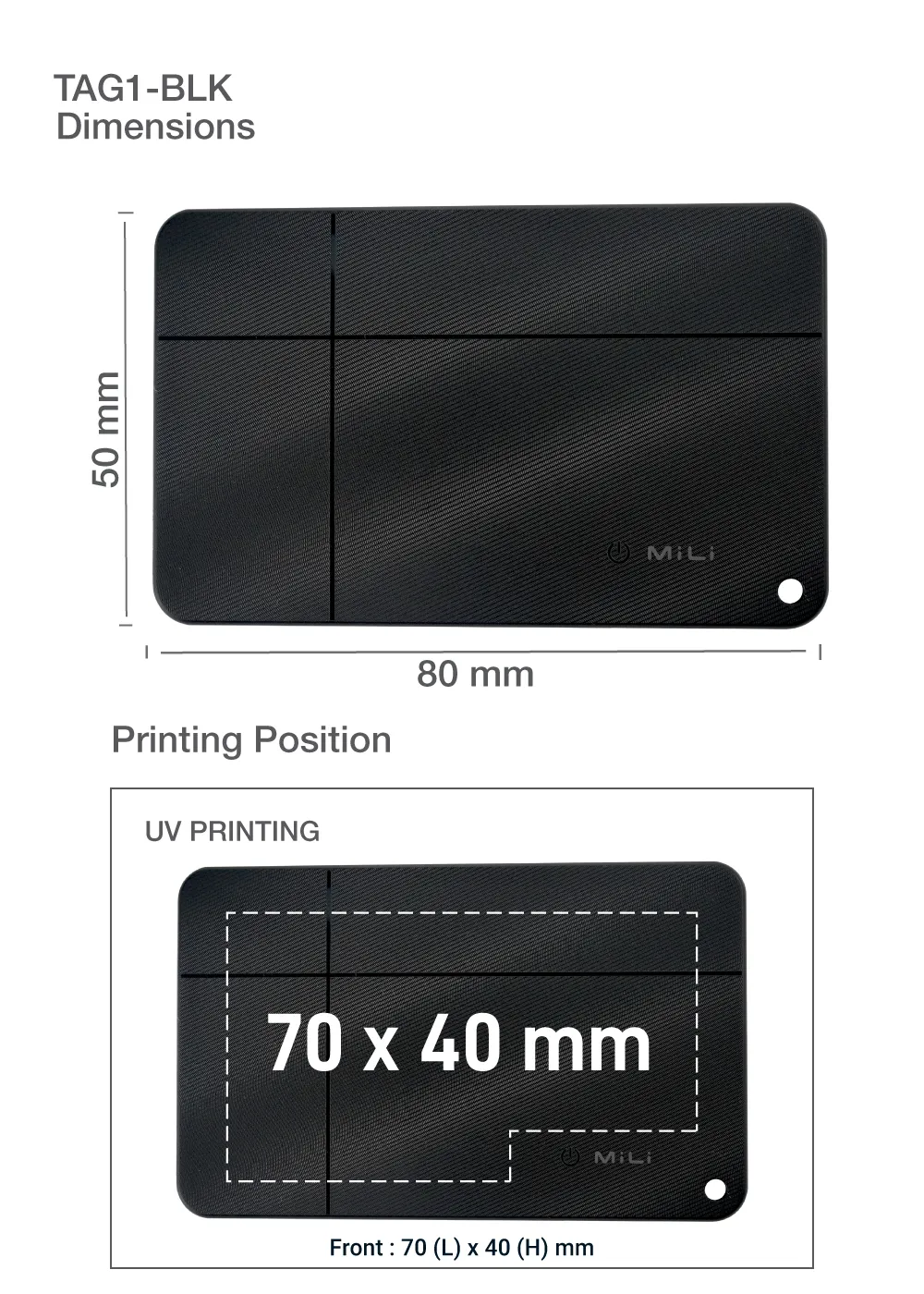
GPS Tracker, Air Tags, Anti-Loss & NFC Business Card, Wireless Rechargeable
The Anti-Loss Digital Business Card and Tracker is a revolutionary dual-system item tracker officially certified by both Apple and Google. It works effortlessly with Apple Find My and Google’s Find My Device, making it the ultimate all-in-one smart tracking solution for your lifestyle.
Specifications
- Compact card size, thin and lightweight
- Supports wireless charging – 100mAh lithium-ion polymer battery
- Bluetooth item finder (version 5.2)
- Compatible with iOS and Android
- Works with Google’s Find My Device and Apple Find My
- Built-in NFC for easy tap-and-share
- Transmission distance: 80–100 meters (open environment)
- Transmit power: +4dBm
- Waterproof rating: IP67
Packaging Details
Packaging Box: White carton box with imprint.
Inside the Box: 1. Card-size digital tracker | 2. Black holder strap | 3. User manual with QR code for MiLi App
Printing Option on Digital Card
- UV Printing
Perfect For: Keys | Wallets | Bags | Luggage | Pets | Vehicles | Kids And more…
More Details
![]()
![]()
![]()
FAQ
Welcome to our MiCard FAQ. We are delighted to have you here as a valued client. We have tried to answer the most common questions.
Android Phone
What should I do if my device won’t pair with my Android phone or disconnects after a while?
Please try the following steps:
- Make sure the Find Hub app is updated to the latest version.
- Reset the tag by quickly pressing its button six times.
- If no pop‑up appears after resetting the tag, restart your phone and try pairing again.
Note: Always connect via the pop‑up window in the Find Hub app.
How to switch the item to the main account?
- Remove the item, go to account management in the top‑right corner of the app, switch to the main account, then reconnect the item.
Why does it show “OK” but not proceed or show an error?
- Update Google services, and reset the item. Try reconnecting when the network is more stable.
Why does the update icon keep spinning?
- Try refreshing the screen at a different time when the signal is more stable.
What is the connection range and location accuracy of the MiCard Android Tracker?
- The MiCard Android Tracker has a Bluetooth detection range of approximately 20 to 50 meters under normal conditions, depending on the surrounding environment. For location tracking, it uses Google’s Find Hub network, which relies on nearby Android devices to provide highly accurate location data. Accuracy may vary based on device availability and connection strength.
Can I track MiCard Android indoors?
- Yes, MiCard Android can be tracked indoors using the “find nearby” feature, like UWB of AirTag. However, the accuracy may vary slightly depending on the density of Bluetooth devices in the area and potential obstacles like walls or interference.
Can I use it to track my pet, my kid, or an elderly family member?
- Yes. It can be used as a tool.
Is its battery user-replaceable or rechargeable?
- MiTag/LiTag Android Tracker comes with a replaceable battery that lasts up to 12 months.
How to check the battery level of the MiCard Android Tracker?
- Google has temporarily removed this feature, but it will be restored in a future update. Please ensure your app is always updated to the latest version. You can check the battery icon on the Device List page.
Does the product support UWB (Ultra‑Wideband) compatibility?
- Currently, the product does not support UWB compatibility.
What Android phone is it compatible with?
- All Android system phones except Huawei.
Is it the same size as an AirTag? (Only LiTag)
- Yes.
iOS Phone
Can MiCard iOS work with both Android and iOS?
- MiCard iOS is designed for Apple devices and cannot be switched directly to Android phones. To switch phones, remove the tag from the original iOS device, reset the tag, then connect it to the new phone.
Why is MiCard iOS not connecting?
Please follow these steps to troubleshoot:
- First, check that Bluetooth, Location Services, and signal strength on your iPhone are enabled and stable.
- Reset the tag by turning it on, then press the button five times quickly; on the fifth press, hold it down longer.
Note: Apple’s servers may sometimes be unstable. If the connection fails, please try again later.
Why can’t I find my MiCard on iOS?
- MiCard iOS can only pair with one device at a time. Unpair it from the old device, reset it, then pair it with the new device.
Why is my MiCard iOS not syncing correctly with iOS?
- Ensure that the MiCard iOS is connected to the Apple Find My app. If you experience issues, try resetting the device by holding the button for 10 seconds, then reconnect to your iOS device.
Didn’t find your answer?
- Don’t hesitate to contact us:
Technical Support
How to pair?
1. Turn on Bluetooth and Wi‑Fi connections.
2. Power on the MiTag/LiTag device.
3. For iOS: Open the “Find My” app, go to the “Items” tab, tap “Add Other Item”.
4. For Android: Open the “Google Find Hub” app, tap “Add new device”.
How to power off?
- Long-press for 5 seconds until you hear 2 beeps.
How to reset?
- Make sure your MiTag/LiTag is powered on, then press 5 times and hold from the fifth press until you hear a beep, then release. This must be done within Bluetooth range. You can try playing a sound to check if it’s in range.
How to connect MiTag to a new phone?
- Remove it from the Find My app or Google Find Hub.
- Then reset it.
Why doesn’t it ring after connecting?
- Ensure the item is not turned off or reset. After connecting, wait about 30 seconds for the update to buffer. Once the “Find Nearby Devices” window appears, the sound will play.
Why doesn’t it ring after resetting and reconnecting?
- The device wasn’t removed from your phone after the reset. To fix this, go to the device list, select the original MiTag/LiTag, and it will start ringing.
Why is the item’s location not updating?
- Ensure that Location Services are enabled in your device’s settings. Check if the item is turned off, out of battery, or has been reset. Note that location updates may be delayed if your network connection is weak.
What should I do if the battery is dead?
- Take out the battery and put it back in.
- Replace it with a new battery (Model: CR2032).
- Try to reset.
- Contact us for help.
User Manual
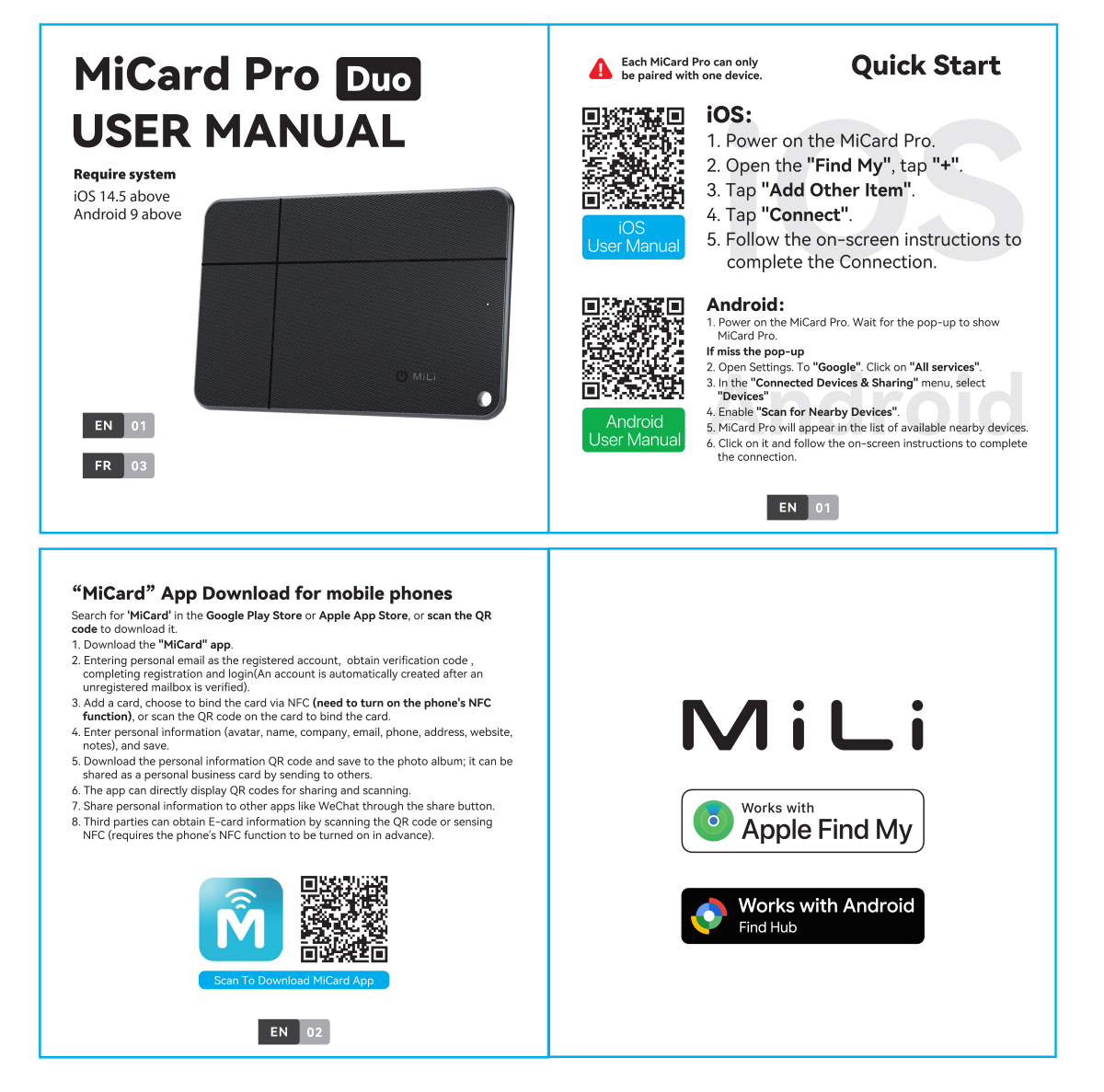
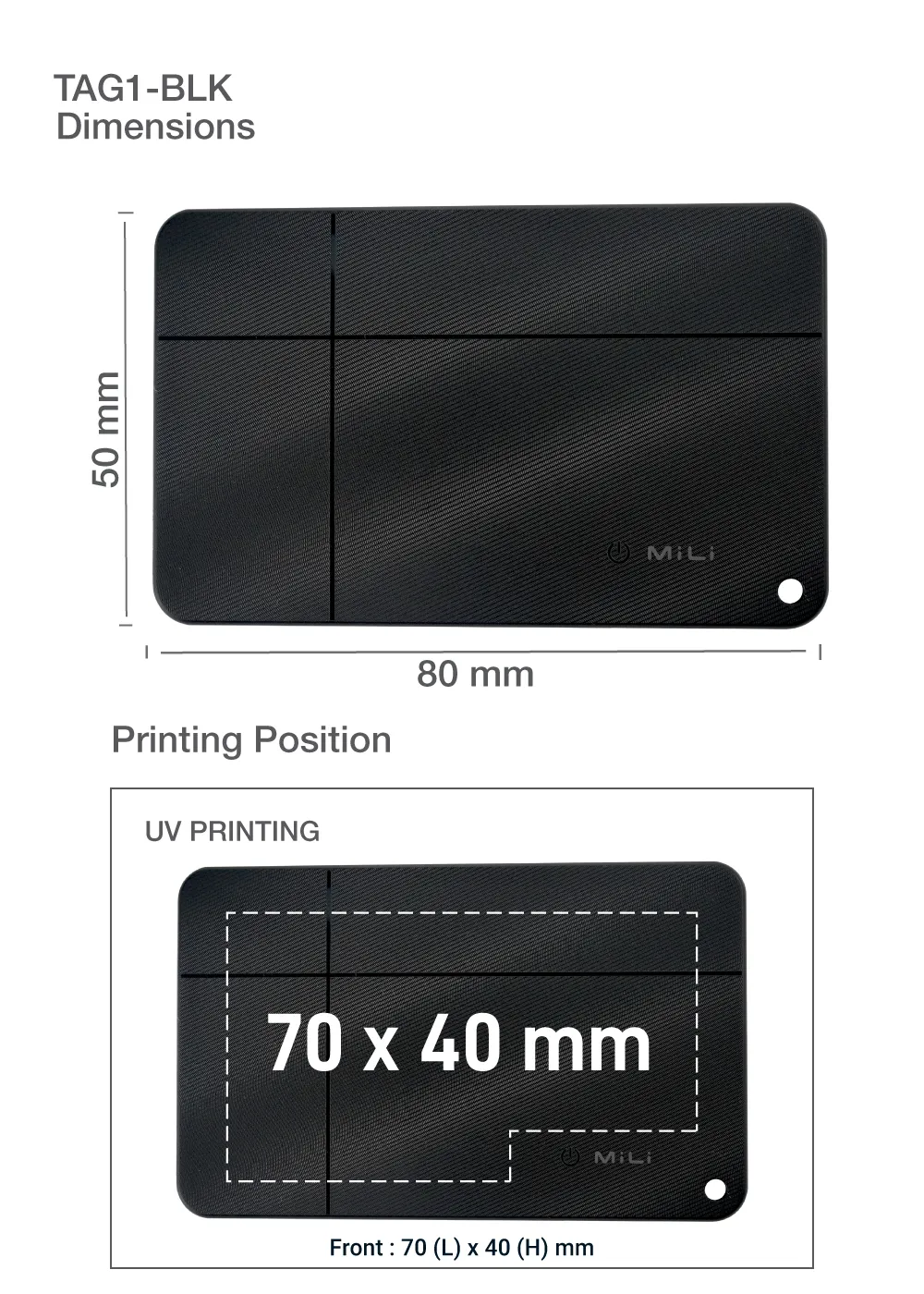
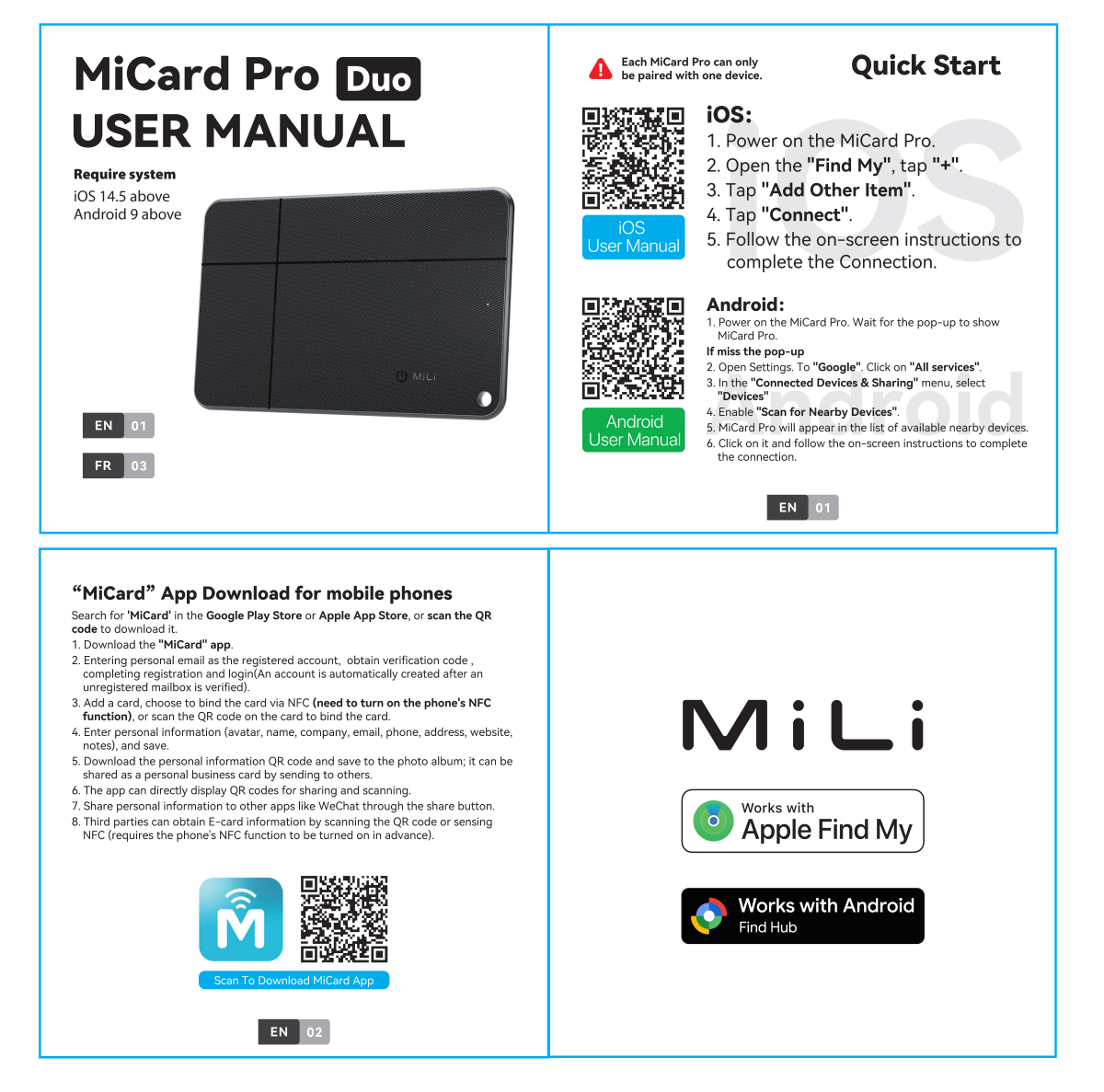
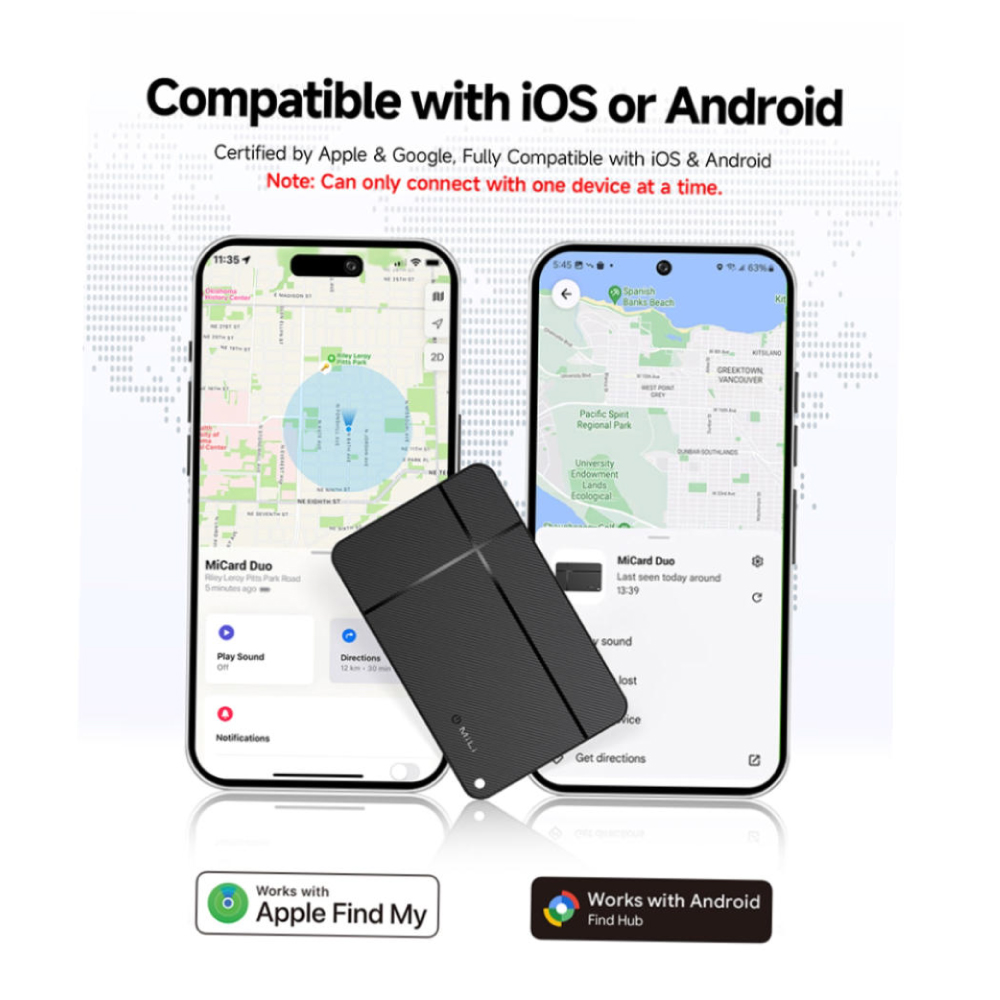
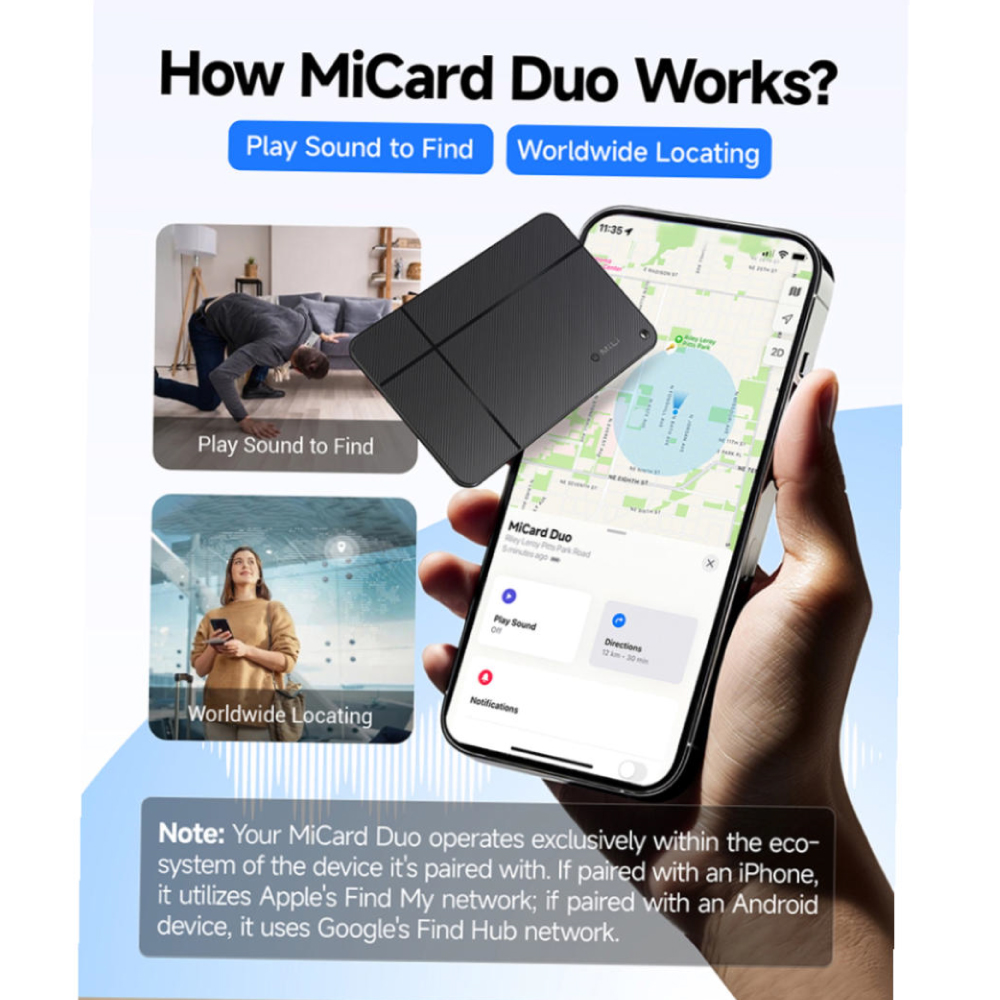
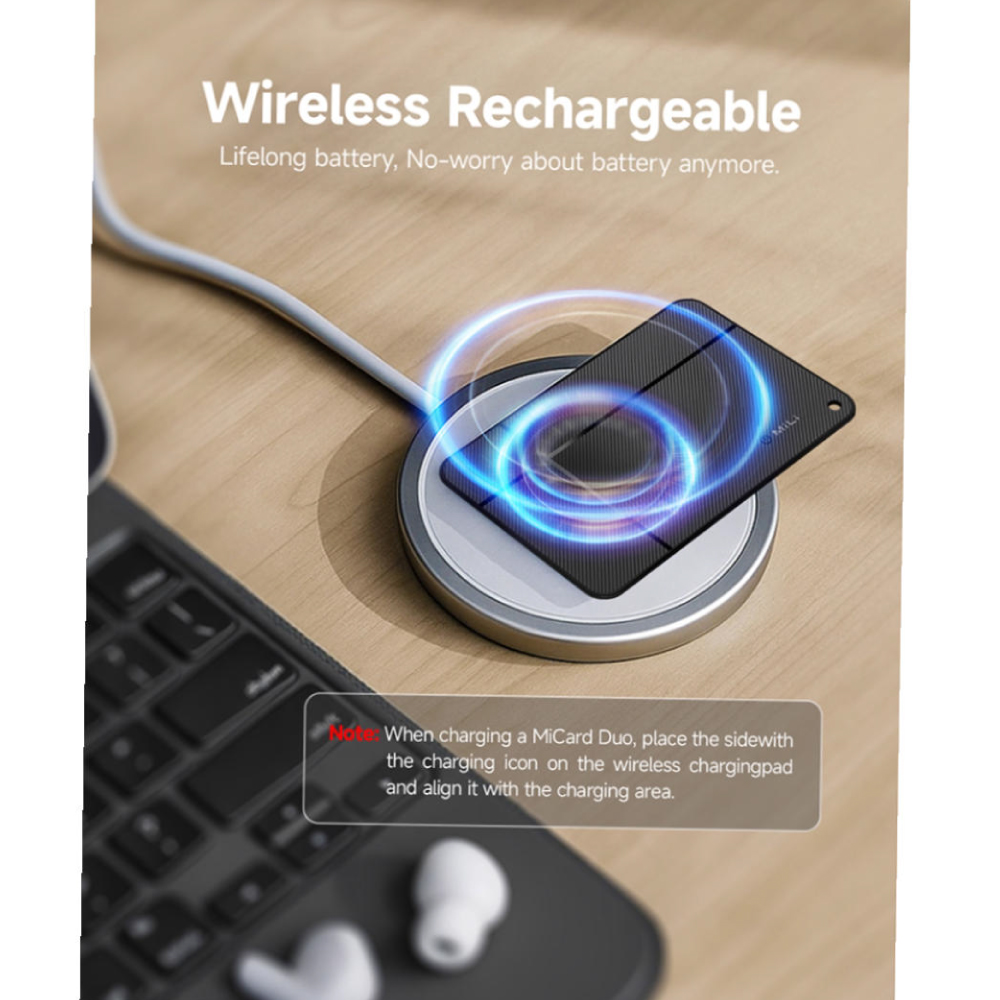
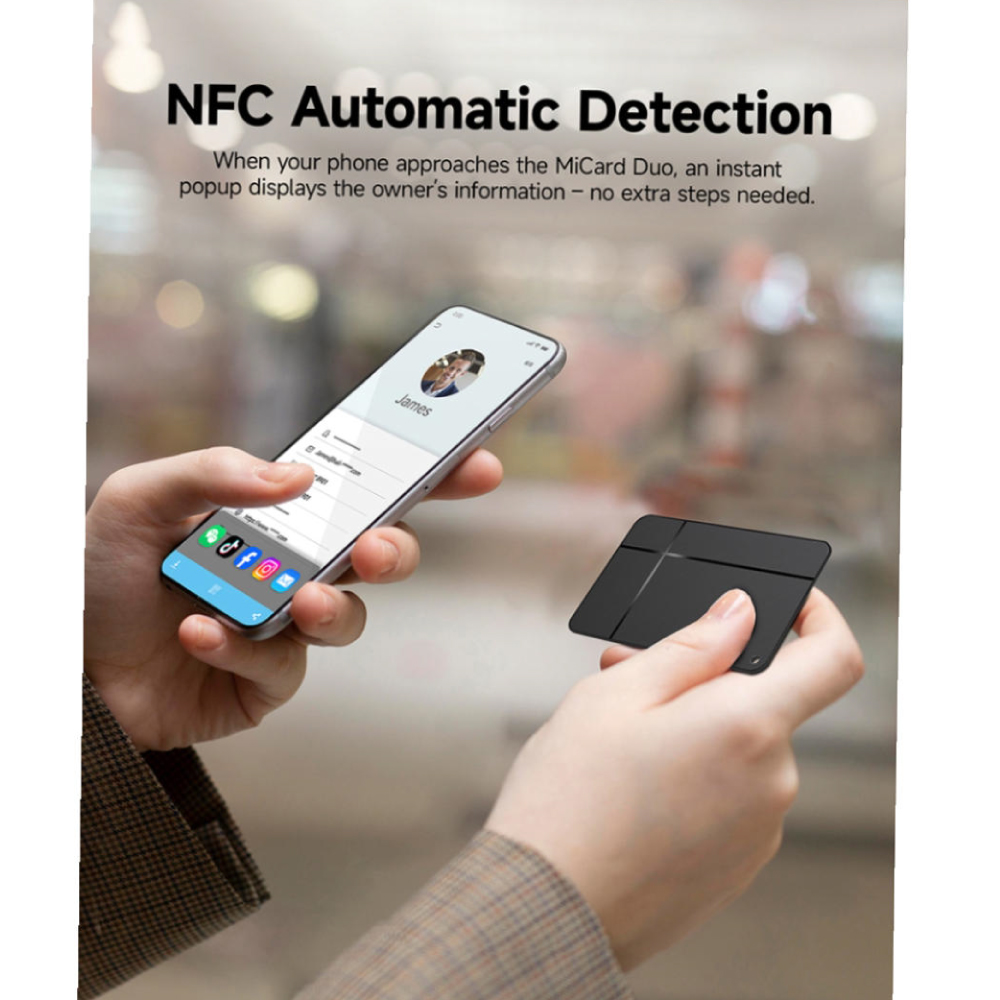
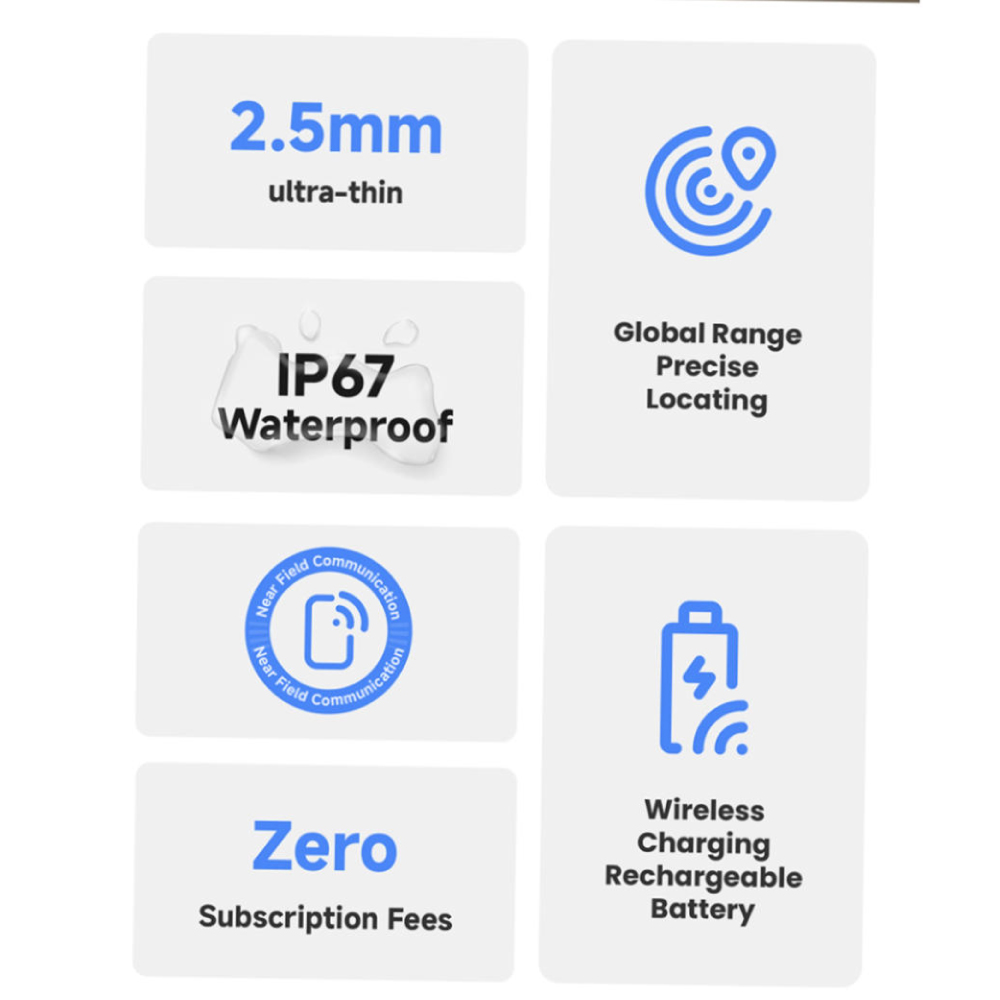
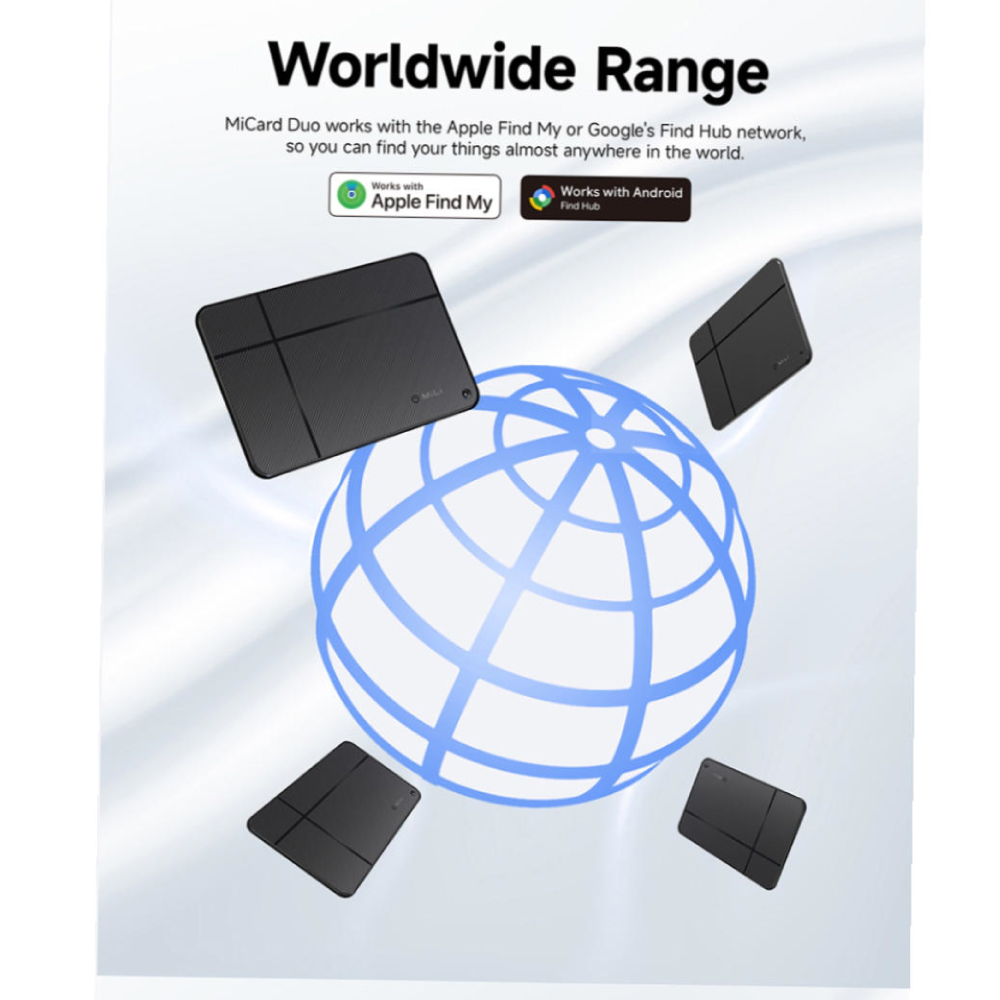
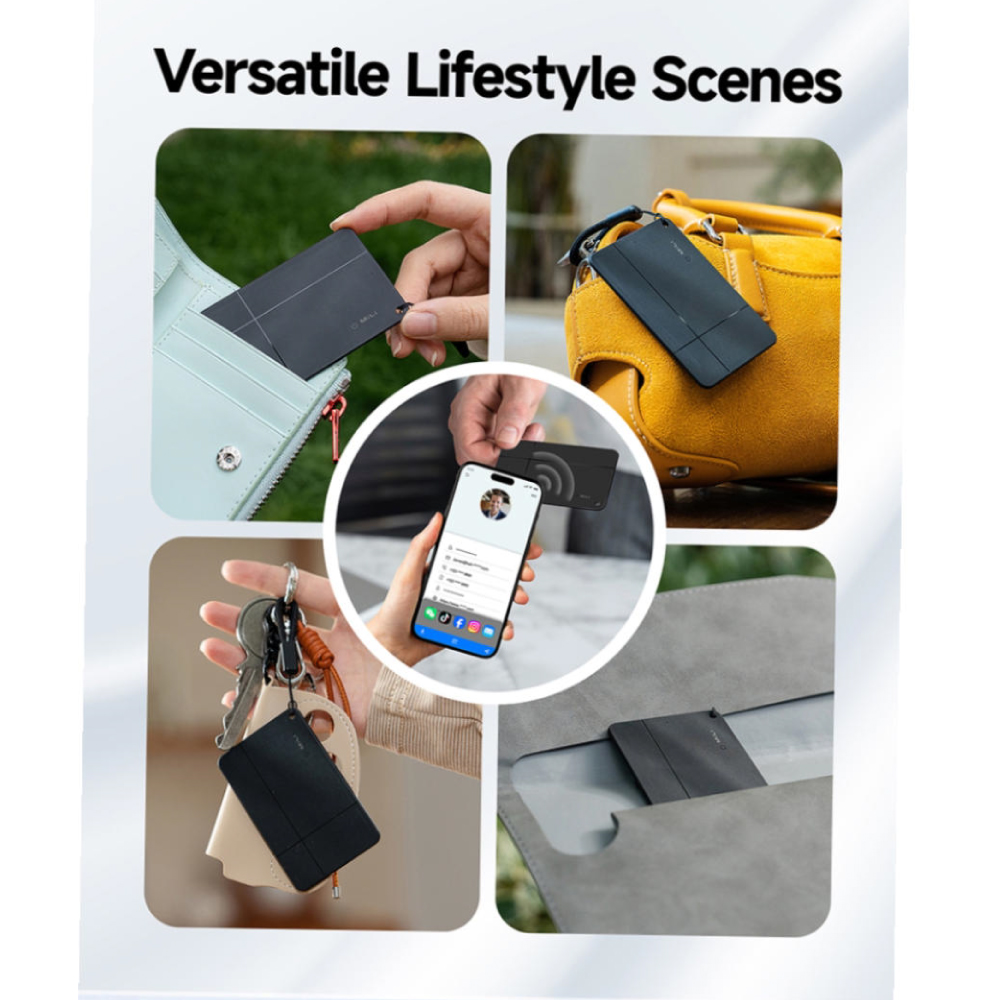
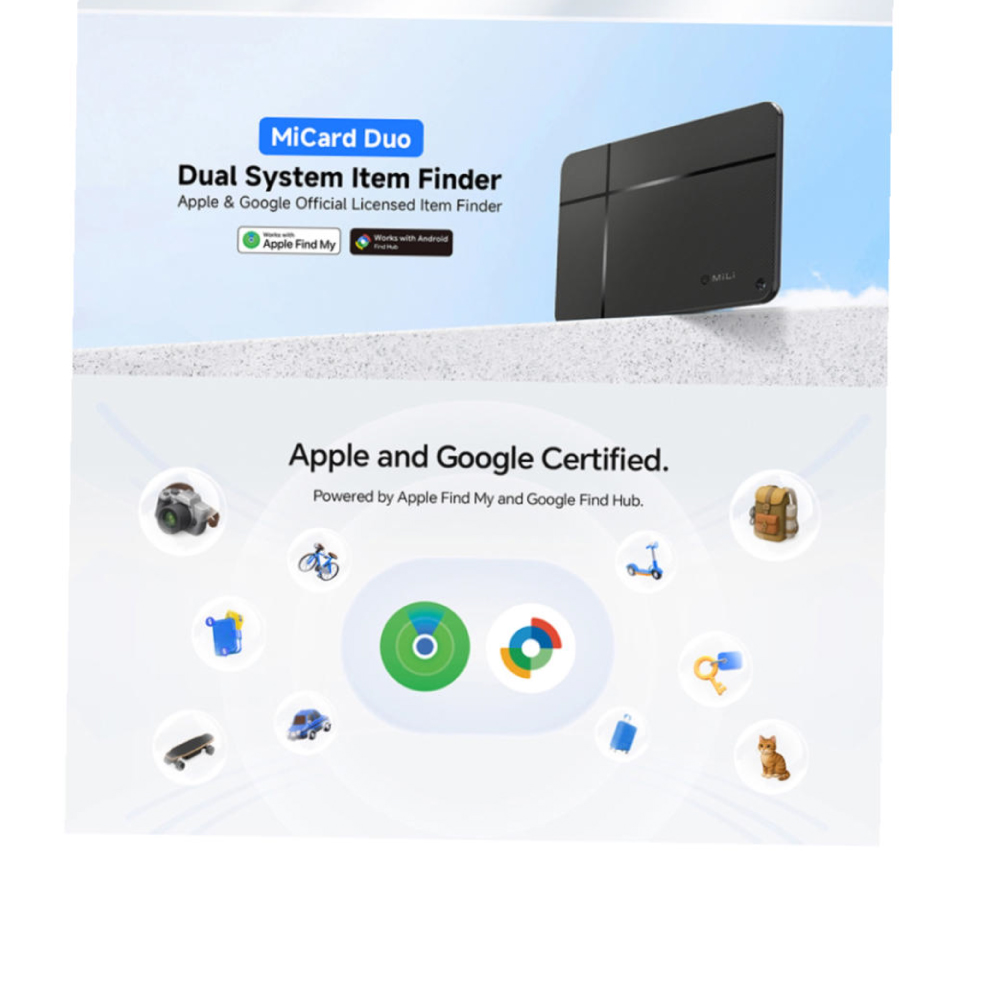

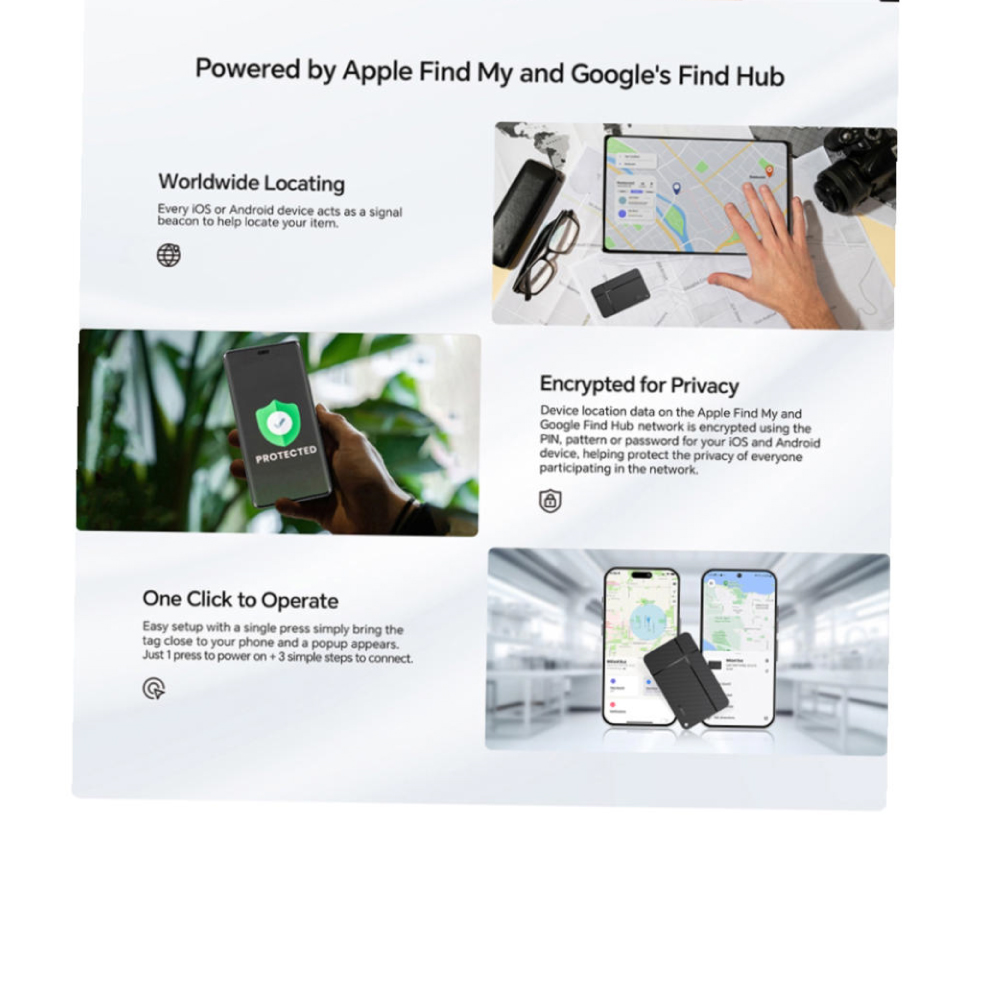
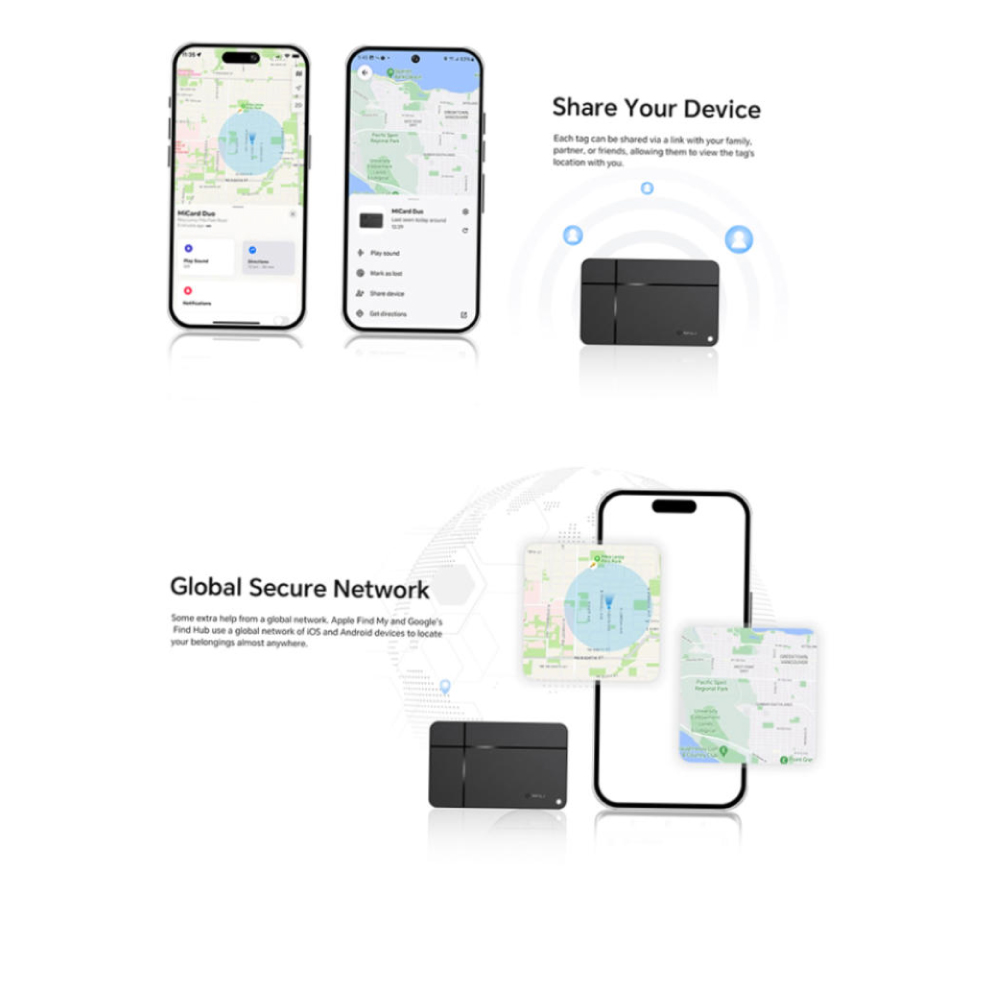
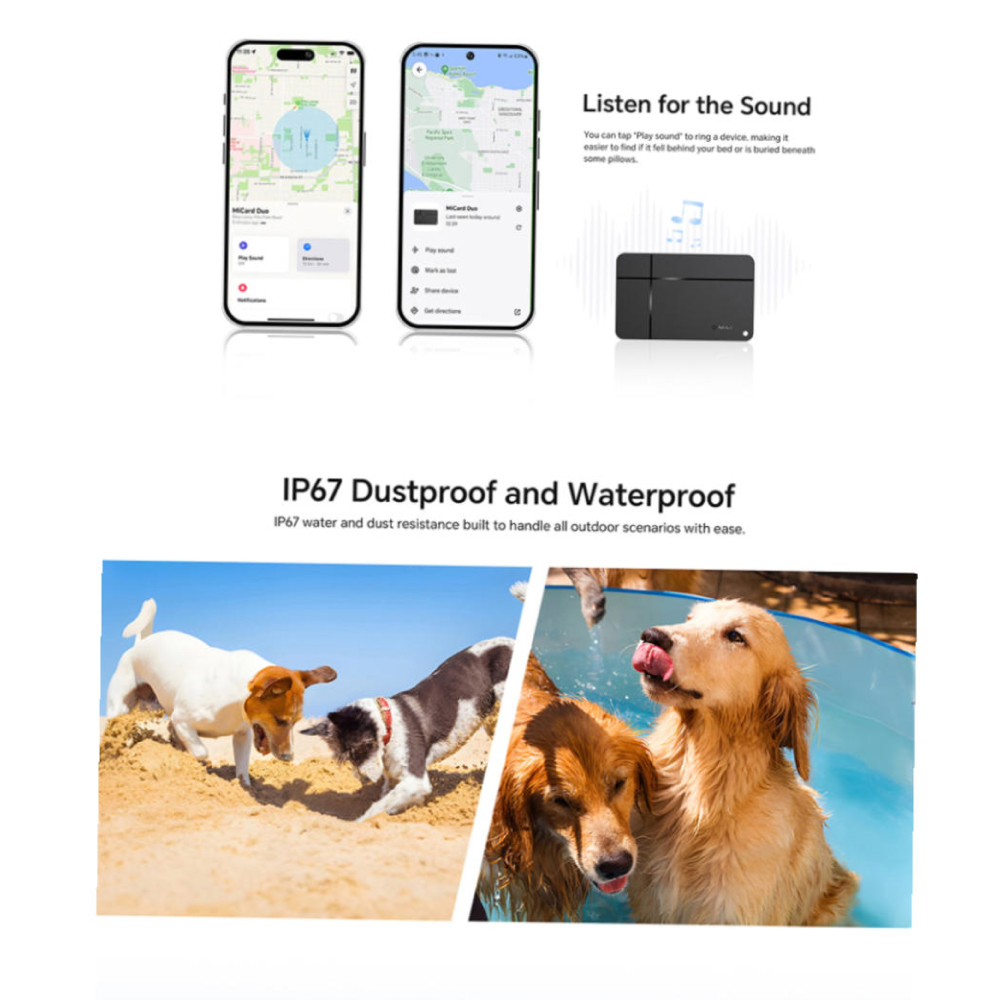
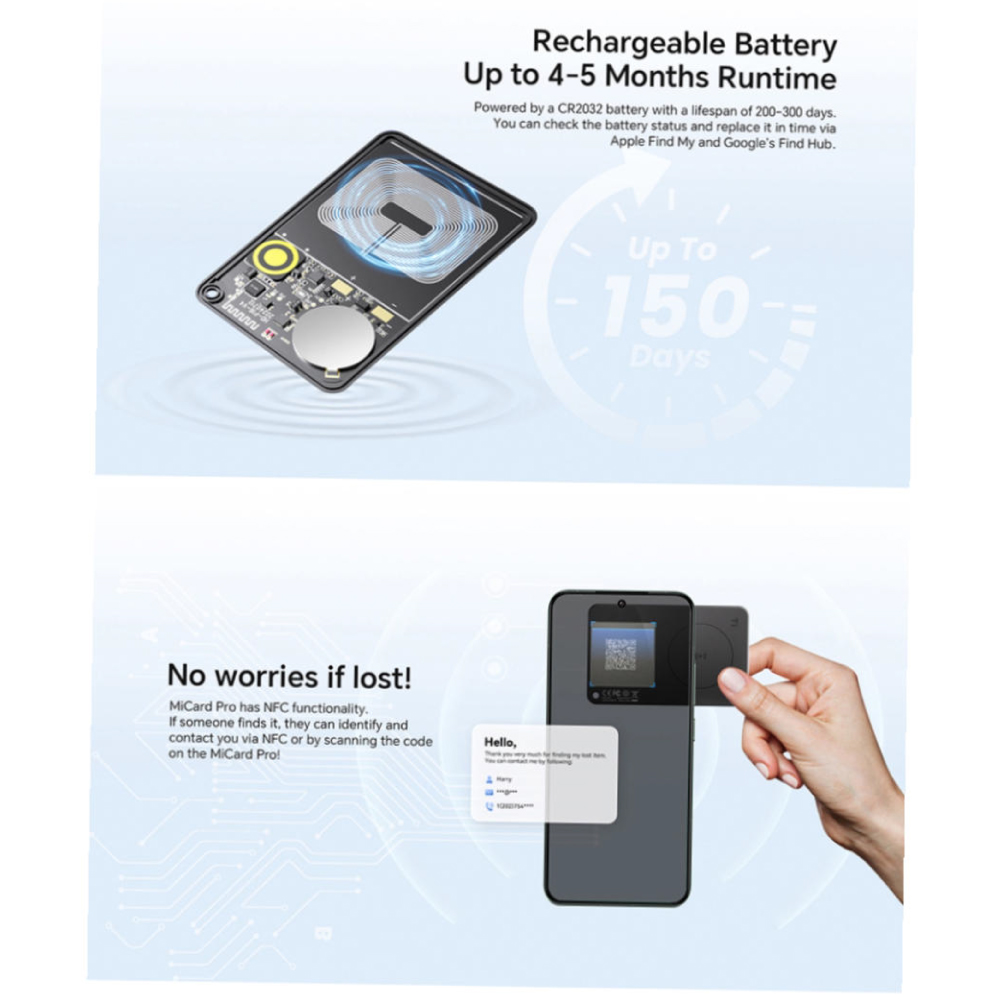
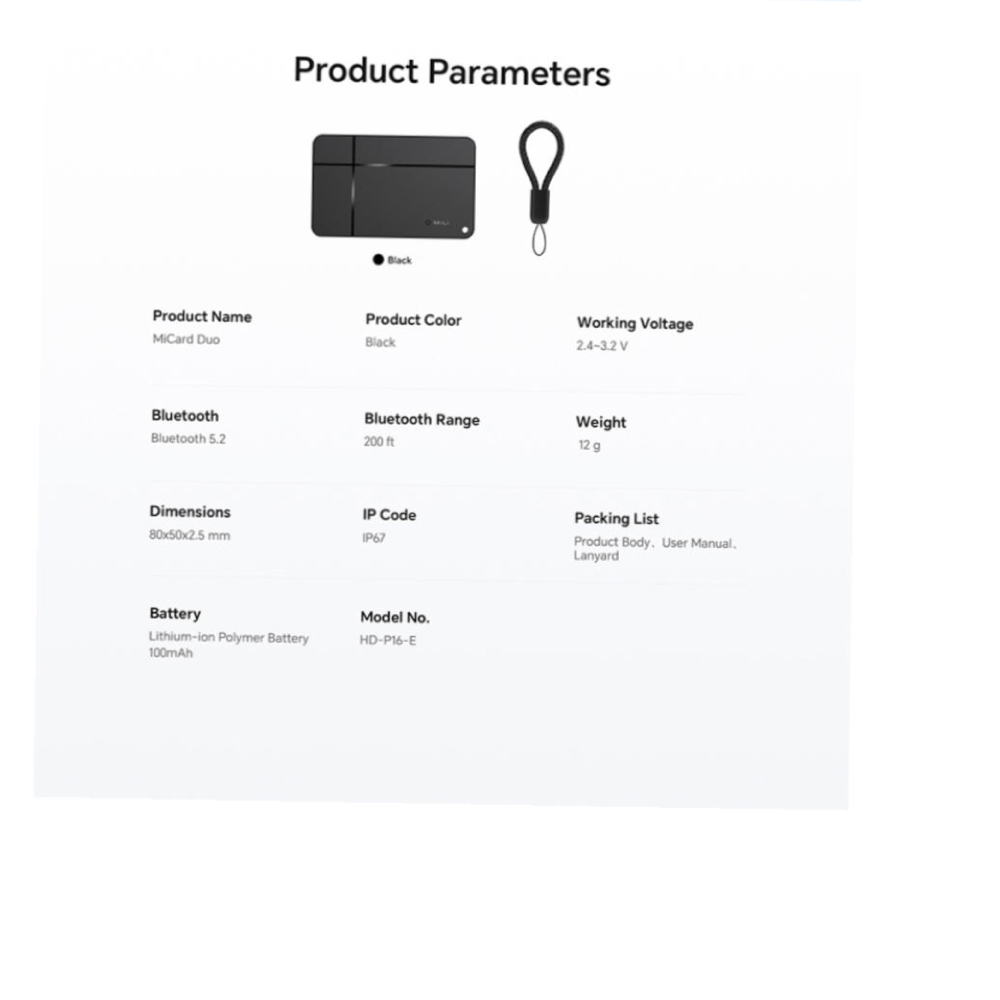
Additional information
| Weight | 0.012 kg |
|---|---|
| Dimensions | 8.0 × 0.25 × 5.0 cm |
| HS Code | 84719000 |
| Country of Origin | China |